Services like DropBox, Google Drive and SkyDrive have made working with cloud files a seamless experience – their apps integrate into the file explorer and allow you to work with files on your local drive which are synchronized with their cloud versions in nearly real-time. You can access your files from any device and know that you always have the most up-to-date version.
SkyDrive is integrated with the Live and Hotmail (and now Outlook.com) email services. SkyDrive offers 7GB of online storage (for lucky early adopters it’s a whopping 25GB) and can be accessed through your Live or Hotmail account. I’ve been using SkyDrive ever since getting my first Windows Phone back in early 2011 – it’s a native experience in Windows Phone.
I love SkyDrive. I find it a more intuitive experience than Google Drive and I like the options for organizing my files. It also offers 2GB more storage than Google Drive, and it’s free.
SkyDrive for Business
However, SkyDrive is geared toward consumers. Many small businesses have successfully implemented SkyDrive as a part of their cloud storage strategy, but for businesses with more than a few users it gets tricky because SkyDrive allows sharing of files but not multiple logins to the same account to access files.
Around the time that Microsoft announced their new Office 2013 suite, they introduced SkyDrive Pro as the SharePoint equivalent of SkyDrive. It comes as a part of the Office 2013 Professional Plus suite and is included in many editions of Office365. Mobile workers can access files even when they don’t have Internet connectivity, and any changes will seamlessly synchronize once access is available again. Permissions are controlled through either Active Directory or the SharePoint UI so that you don’t have redundant administration tasks for your IT staff.
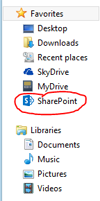 Easily Keep Personal and Business Files Separate
Easily Keep Personal and Business Files Separate
If you use the SkyDrive app for your personal files, you can still use the SkyDrive Pro app for your SharePoint files – they are kept entirely separate. Setting up SkyDrive Pro is simple: provide your organization’s SharePoint address and your credentials and you’re done. The link to your files is saved as the name “SharePoint” in your file explorer favorites (see image on left). As you can see, the SkyDrive folder with your personal files is visible as an independent link. The same is true in your Office applications – just choose “Add a Place” in your Save As dialogue and re-enter your SharePoint credentials (see image at the top of page).
Conclusion
SkyDrive Pro is a great option for businesses already using SharePoint Online or planning a migration to Office365 (with which SharePoint is included). Organizations with an on-premises SharePoint server can utilize SkyDrive Pro only with SharePoint Server 2013.*